Maybe you've tried, or it seemed interesting but you didn't know how, because Infinity Ward at the time had such little info on it.
Well here's a explained tutorial I made for CoD1 with detailed images. I would suggest knowing some basic things of Maya.
For this tutorial I will be using Maya 2012 with the new export tools which you can find here; http://cod1.eu/thread-13.html
And you need the Call of Duty 1 Modtools, which can be downloaded from here; http://cod1.eu/dl/cod/codtools.exe
Other methods apply aswell, like modelling in Maya then exporting to Blender or Milkshape3D and then to CoD1.
You'll have to be smart and find some way arounds for MS3D or Blender since I've tried with FBX and MS3D and when exporting from maya to milkshape3d the bones/joints will deform, so what I did was export the skeleton as smd sequence then import it then export back as FBX to maya and finally rebind the mesh to the new skeleton then export back the milkshape and then you have a nice perfect model to export.
Exporting from
First you want to choose a model you want to export. For this tutorial I will export a model from Black Ops 2 with Lime.
http://tom-crowley.co.uk/lime/
Addionally you can use XmodelUtils if you have the modtools. (For CoD4/5/BO1)
http://tom-crowley.co.uk/downloads/?id=10
On how to export models from BO2 with Lime;
https://www.youtube.com/watch?v=JH8-3Zj32lk
1) Open up BO2 (Applies for any game Lime supports)
2) Go into a local game, singleplayer or zombies
3) Open up Lime
4) List and load models
5) Export the models you want to export
Model
Go into your Lime folder and find the folder 'exported'. In there you will now see folder(s) select the folder of the model you want to use.
We will use 'c_zom_player_farmgirl_fb' for this tutorial. Now in the folder you will see 'xmodel_export', 'mel' and 'ma' files. The xmodel_export ones are for an other CoD version. So let's open up the .ma file in Maya and see.
(There may be multiple similar named files of each, this is due to LOD. Which means level of detail the higher the LOD number the less detail)
CoD1 can handle a great amount of detail still, but I wouldn't suggest using the highest level of detail since you could run into a MAX of vertices for example. I wouldn't go higher than approx ~10.000 vertices for playermodels and keep the vertices per group/mesh lower than 4096. For static models I think they are lower than ~10.000.
I used the LOD0 (most detailed) in this case. This model has 9697 verts. You will now see a wireframe of the model.
Press 6 on your keyboard and it'll go to textured mode and you should now see this.
If it's white or it doesn't load the textures, no worries. Just continue reading.
Now delete all the bones/joints (these are COD2/4+ like and will require some editing of source_data before you can use it for now we'll use the CoD1 skeleton [Bip01])
Now if you don't have a CoD1 skeleton and don't know where to find. (Use the airborne model provided in the codtools and remove the meshes.) You can download it here in FBX format;
http://cod1.eu/dl/cod/cod1_skeleton.fbx
Just drag the cod1 skeleton onto your current model and you should now see this.
If you look closely, you'll see that the model is way too big for the skeleton.
So go to the top menu and select all the meshes (geometry)
Then go into the channel box/layer editor
And change the scale of the X, Y and Z to around 0.4 (0.395) so it'll fit nicely.
If you noticed the hands are not in the same place as the joints/bones are, so select the 'Bip01 R Hand' and move it into place, repeat this for the left hand too.
Results 1 to 10 of 10
Threaded View
-
29th May 2014, 15:57 #1
[COD1] Export any playermodel [COD2/4/5/6/BO/BO2/GHOSTS]




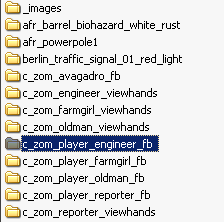
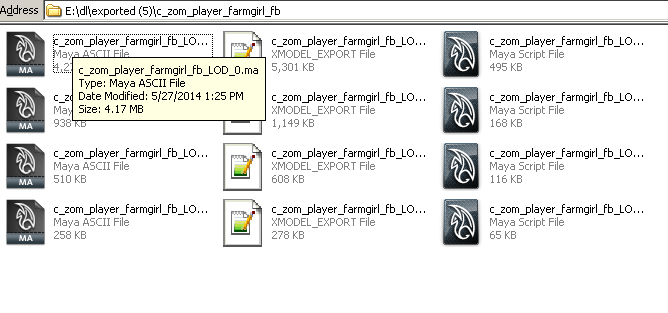
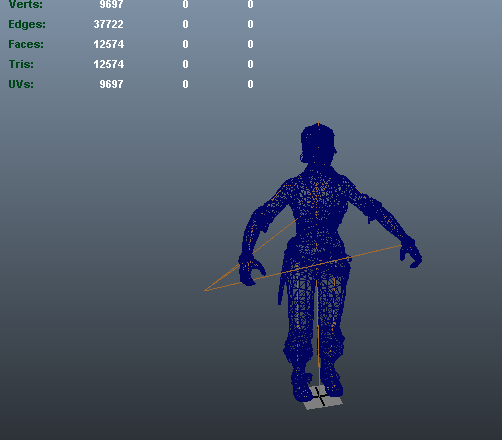




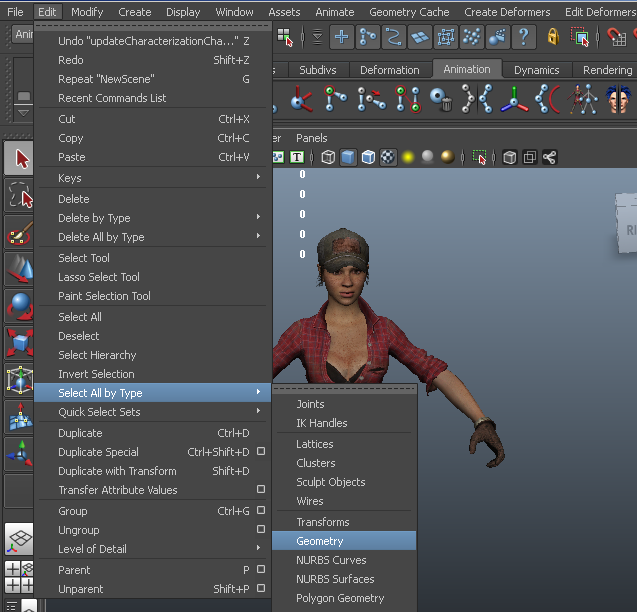

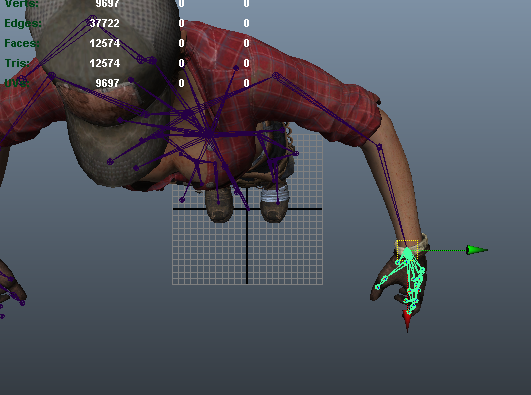

 Reply With Quote
Reply With Quote
